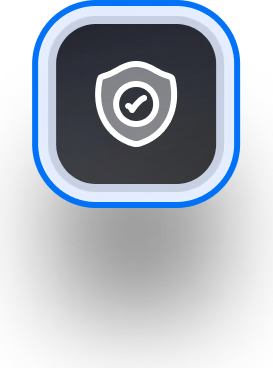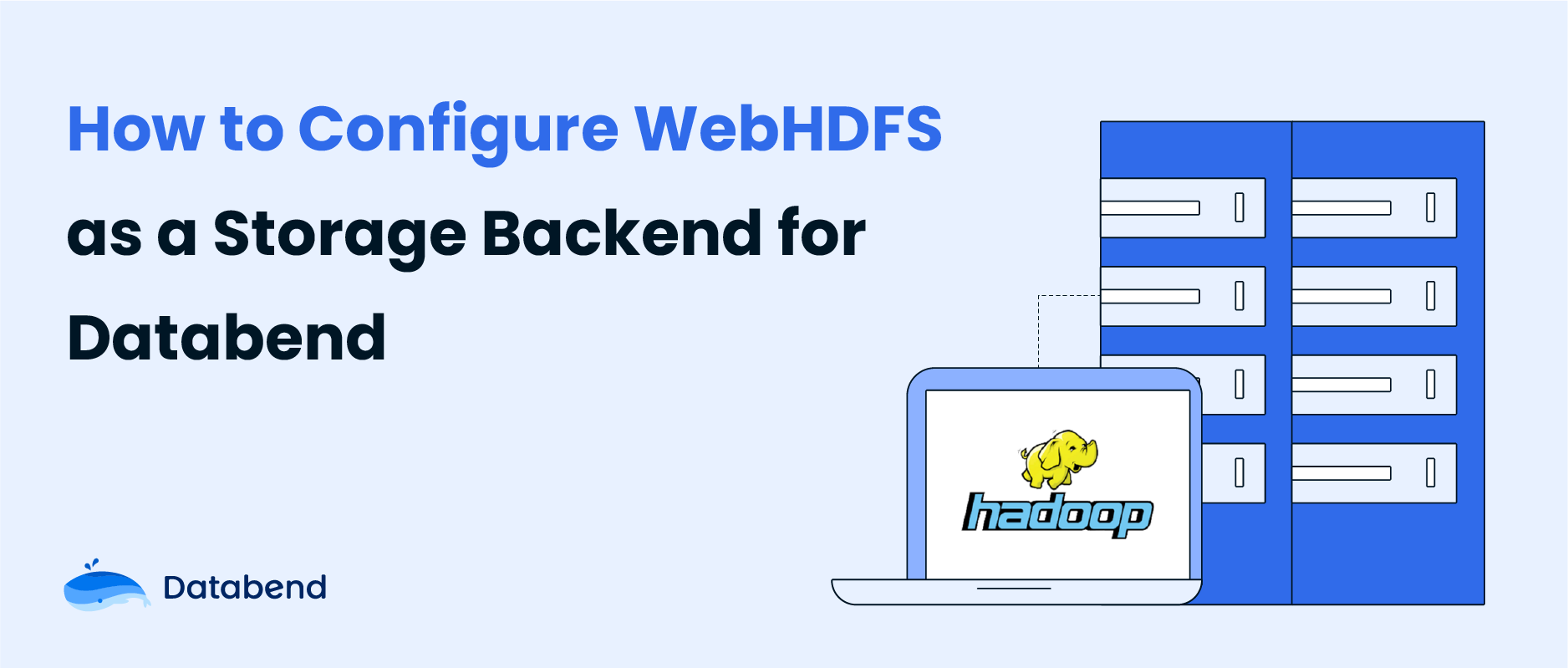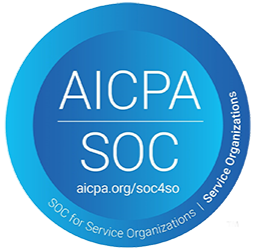Databend is an open-source elastic and workload-aware modern cloud data warehouse that allows you to do blazing-fast data analytics on a variety of storage services.
This post shows you how to configure WebHDFS as a storage backend for Databend.
WebHDFS is a REST API that provides HTTP access to HDFS, a popular distributed file system in the big data ecosystem. By using WebHDFS, you can avoid the dependency on Java environment and specific jar packages that are required by native HDFS client.
Step 1: Prepare HDFS Environment
Skip this step if you already have a deployed HDFS environment. Ensure that WebHDFS is enabled and accessible. Please note that in some public cloud platforms, managed HDFS services may not support WebHDFS.
If you don't have an HDFS environment, set up a local one for testing:
git clone https://github.com/PsiACE/databend-workshop.git
cd databend-workshop/webhdfs
docker-compose up
You can now access
http://127.0.0.1:9870
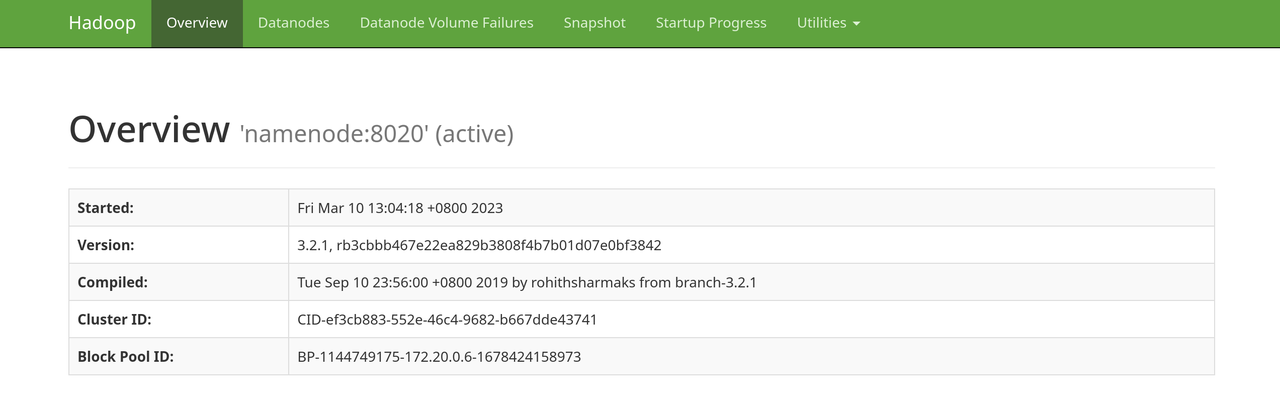
Step 2: Deploy Databend
Before starting Databend, configure the settings
endpoint_url
root
databend-query.toml
[storage]
type = "webhdfs"
[storage.webhdfs]
endpoint_url = "http://127.0.0.1:9870"
# set your root
root = "/analyses/databend/storage"
# if your webhdfs needs authentication, uncomment and set with your value
# delegation = "<delegation-token>"
For more information about how to deploy Databend in standalone mode with WebHDFS, see Deploying a Standalone Databend.
Step 3: Test Functionality
Upload
books.csv
curl -L -X PUT -T ../data/books.csv 'http://127.0.0.1:9870/webhdfs/v1/data-files/books.csv?op=CREATE&overwrite=true'
Upload the file
books.csv
$> mysql -uroot -h0.0.0.0 -P3307
mysql> DROP DATABASE IF EXISTS book_db;
Query OK, 0 rows affected (0.02 sec)
mysql> CREATE DATABASE book_db;
Query OK, 0 rows affected (0.02 sec)
mysql> use book_db;
Database changed
mysql> CREATE TABLE IF NOT EXISTS books ( title VARCHAR, author VARCHAR, date VARCHAR );
Query OK, 0 rows affected (0.02 sec)
Create a stage with your WebHDFS first, and then load data from the data file using the
COPY INTO
mysql> CREATE STAGE IF NOT EXISTS whdfs URL='webhdfs://127.0.0.1:9870/data-files/' CONNECTION=(HTTPS='false');
Query OK, 0 rows affected (0.01 sec)
mysql> DESC STAGE whdfs;
+-------+------------+----------------------------------------------------------------------------------------------------------------------------------------+--------------------------------------------------------------------------------------------------------------------+-----------------------------------------------------------------------------------------------------------------------------------------------------------------------------------------------+-----------------+--------------------+---------+
| name | stage_type | stage_params | copy_options | file_format_options | number_of_files | creator | comment |
+-------+------------+----------------------------------------------------------------------------------------------------------------------------------------+--------------------------------------------------------------------------------------------------------------------+-----------------------------------------------------------------------------------------------------------------------------------------------------------------------------------------------+-----------------+--------------------+---------+
| whdfs | External | StageParams { storage: Webhdfs(StorageWebhdfsConfig { endpoint_url: "http://127.0.0.1:9870", root: "/data-files/", delegation: "" }) } | CopyOptions { on_error: AbortNum(1), size_limit: 0, split_size: 0, purge: false, single: false, max_file_size: 0 } | FileFormatOptions { format: Parquet, skip_header: 0, field_delimiter: ",", record_delimiter: "\n", nan_display: "NaN", escape: "", compression: None, row_tag: "row", quote: "", name: None } | NULL | 'root'@'127.0.0.1' | |
+-------+------------+----------------------------------------------------------------------------------------------------------------------------------------+--------------------------------------------------------------------------------------------------------------------+-----------------------------------------------------------------------------------------------------------------------------------------------------------------------------------------------+-----------------+--------------------+---------+
1 row in set (0.01 sec)
Read 1 rows, 590.00 B in 0.002 sec., 414.67 rows/sec., 238.92 KiB/sec.
mysql> COPY INTO books FROM @whdfs FILES=('books.csv') file_format=(type=CSV field_delimiter=',' record_delimiter='\n' skip_header=0);
Query OK, 2 rows affected (1.83 sec)
After copying the data into the stage, you can run some SQL queries to check it. For example:
mysql> SELECT * FROM books;
+------------------------------+---------------------+------+
| title | author | date |
+------------------------------+---------------------+------+
| Transaction Processing | Jim Gray | 1992 |
| Readings in Database Systems | Michael Stonebraker | 2004 |
+------------------------------+---------------------+------+
2 rows in set (0.02 sec)
Read 2 rows, 157.00 B in 0.015 sec., 137.21 rows/sec., 10.52 KiB/sec.
If you go to
127.0.0.1:9870
/analyses/databend/storage/
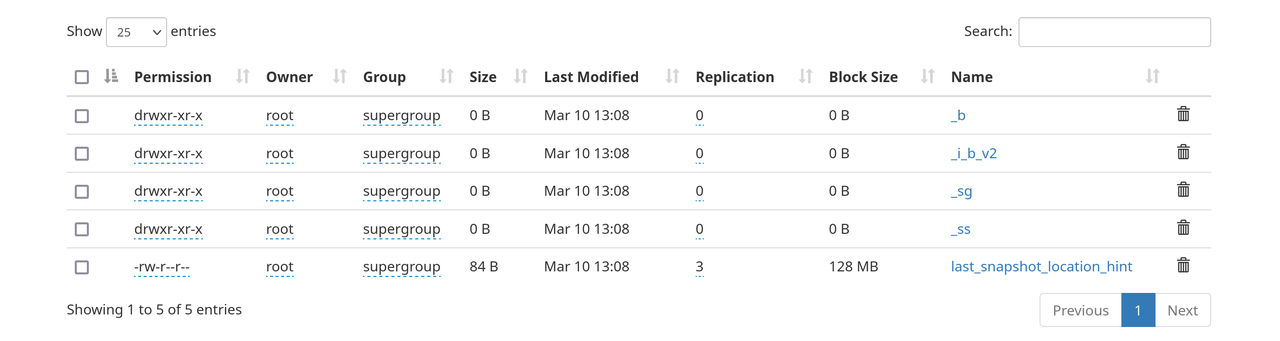
Congrats! You're all set.
Subscribe to our newsletter
Stay informed on feature releases, product roadmap, support, and cloud offerings!